Android CDC Driver:
Android
CDC Driver is basically an Android Small package it allows you to flash an android
device or flash the firmware. It requires to CDC USB driver for flashing your
device which is available to download here. It helps you can connect your
device to PC and share or transfer your data mobile device to PC or PC to
device.
How It Works?
Once
install it on your windows operating system then it easily works for sharing
data like your mobile contacts, messages, pictures, videos, and more of the important
data your device to PC or PC to the device. You can also use CDC Driver for flash stock firmware by using this Driver. Its work on MediaTek Android device and
tablets.
Download
Link:
|
Name OF Driver |
File Type |
Download Link |
|
Android CDC Driver |
ZIP |
How To install Android CDC Driver on a Windows:
First Download it at the end of this article.
After complete downloaded then Extract it on your Windows OS.
Now Open your Device Manager on Windows OS.
After the Device manager launch at your windows then press your computer name.
open the driver file and in add hardware wizard then click press next.
After press next then open a new file on your windows and ask you, what do you went the wizard to do? Now tick mark on Install the hardware manually.
Now show Common hardware type, then select Show all devices and press next.
After press next, you can see select the device driver you went to install for this hardware then click hard disk.
Now Browse and select Android Gadget CDC Driver and press open.
Select the device driver, you went to install for this hardware, select ‘’Android Gadget VCOM Driver’’ Press Next.
The Wizard is ready to install your hardware, press next.
Windows Security, click the Install this driver software anyway. Now it takes a few minutes.
Completing The Add Hardware wizard Now Click The finish.
The driver Successfully install.
Final Words:
If you have shown any problems during install this driver then tell via commenting box and I will solve your problem very soon, so thanks for visiting my site.


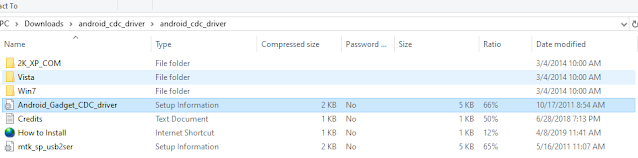


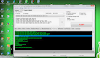





0 Comments